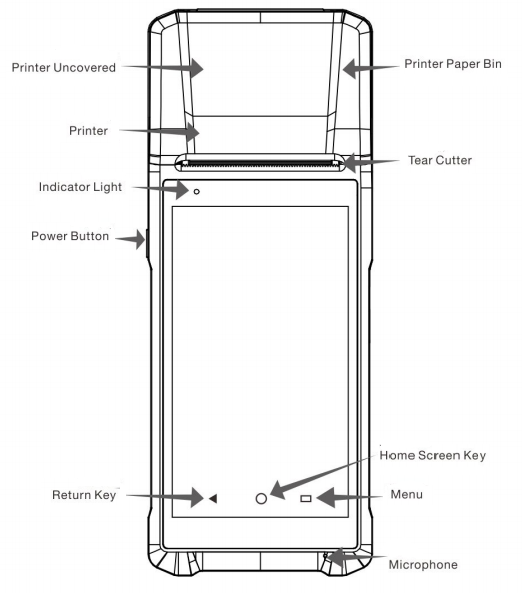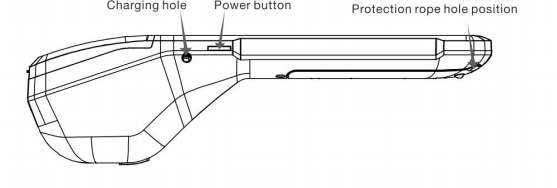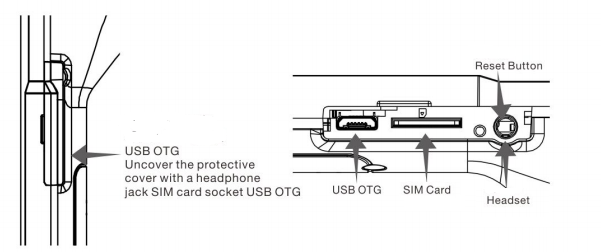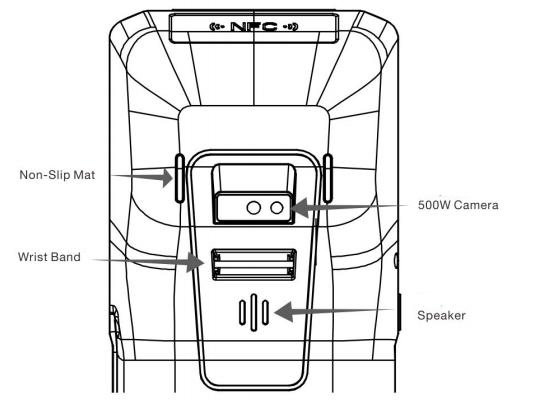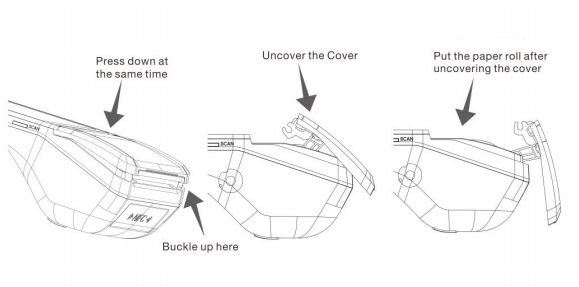【Model】BVS-Q3
【Item】Android Handheld POS Terminal
【Disclaimer】
Please refer to the material object. The right to interpretation of this document is vested in our company. We reserve the right to amend this instruction without prior notice.
【Notice】
- Please contact us if you need other specifications or wholesale products.
-
Payment terms: Samples 100% payment in advance, bulk order 30% deposit, 70% payment before shipment. Sample order accepted.
-
Sample delivery time is 7 working days after payment is received for bulk orders, and shipping time is negotiated.
-
The shipping fees should be covered by buyers, please contact us for details.
-
For batch orders to print logo and design box etc.
-
Warranty: One year.
【Parameter List】
|
Operating System
|
Android 6.0
|
|
CPU
|
Quad-core
|
|
Ram
|
1G/2GB(optional)
|
|
Flash
|
8GB Nand Flash/16GB(optional)
|
|
Display
|
5.5 HD screen 1280*720 Resolution
|
|
Touch
|
Capacitive Multi-Touch
|
|
Camera
|
5MP
|
|
Network
|
GSM:800/900//1800 WCDMA:B1/B2/B5
GPS+AGPS
|
|
BT
|
Support
|
|
Wifi
|
Wi-Fi 802.11b/g/n protocol
|
|
Speaker
|
1W Single Channel
|
|
Microphone
|
MIC input
|
|
Button
|
Power Button
|
|
I/O
|
Charging Socket, USB,SIM slot
|
|
Battery
|
7.4V/500mah
|
|
Printer
|
58mm
|
|
Printing speed
|
Printing speed 5mm/s
|
|
Work-life
|
Work-life 50km
|
|
Paper Roll
|
Max Diameter 50mm
|
|
Power Adapter
|
Input:100-240V/1.5A 50/90Hz Output:12V/5A
|
|
Dimension
|
209.2mm(L)x87.4mm(W)x51.7(H)
|
【Application】
Mobile ordering, digital payment, electronic voucher exchange, receipt printing, transportation, hotels, restaurants, etc.
【Packing Contents】
1. Q3/Q3PROx1Unit
2. User Manualx1
3. Power Adapterx1
【Power Button】
Short Press: Turn-on Screen/Turn-off & Lock Screen.
Hold Down: Hold down the power button 3-5 seconds to power on the Q3/Q3PRO/Shut down or restart the Q3/Q3PRO.
Note: If the machine hanged or no response please hold down the power button for 10 seconds to restart.
【Return Key】
Return to the previous operator interface.
【Main Screen Key】
Hide all windows and show the main screen.
【Menu Key】
Have a quick view and get a list of the operating Apps. You can choose or close the Apps.
【Charge Socket】
External diameter: 3.5mm, internal diameter:1.35mm. Input: 12V/1.0A.
The Q3/Q3PRO supports power charge by this socket only does not support charging by USB. When the power charging screen would show the battery charging logo. If you do not get this logo after you connect the power adapter, please check all connections carefully Warning: Charging by Non Specified power adapter is forbidden.
【Phone Out】
This socket allows you to connect an earphone or external loudspeaker.
【SIM Card Slot】
Supports micro-card, 4G/3G network.
Warning: Please shut down the Q3/Q3PRO before inserting SIM card, otherwise the card slot would be damaged.
【Camera】
5MP fixed focus camera.
Supports mobile phone scavenging payment and 2D code scanned. 15CM is the best distance.
【Receipt Printer】
This is the 58mm high-speed Thermal Receipt Printer, which supports label print. The paper diameter is 57x50mm.
To change the paper, please open the paper cover, put in the thermal paper or thermal label, keeps a small part of the paper out of the paper slot, and close the paper cover.
【Settings】
The setting of Q3/Q3PRO is similar to our mobile phone.
1.4G/3G setting: Please shut down the machine first open the cover on the right side, insert the Micro SIM card and close the cover. Turn on the Q3/Q3PRO and the O/S will recognize the SIM card directly.
WIFI setting: Enter the setting menu, turn on WLAN and get into the WLAN setting choose the connection and input the password. After verification, the connection can be used.
【Common Trouble Shooting】
1. Printer not working
Please ensure the paper cover is closed well & and that the paper has been stretched out through the paper cutter.
If the paper feed normally but prints nothing please check whether the paper is put in the opposite directions.
2. Touch incorrectly
Enter the setting menu, choose the “Display” sub-menu and calibrate the touch in the Touch Screen section.
【About us】